Showing posts with label TECH NEWS. Show all posts
Showing posts with label TECH NEWS. Show all posts
Protect Your Eyes While You're on Your PC
Protect Your Eyes While You're on Your PC

Hello all users, today I want to introduce you to this awesome program which I use everyday and really helps! It's called "F.lux".
What is F.lux ?
F.lux fixes this: it makes the color of your computer's display adapt to the time of day, warm at night and like sunlight during the day.It's even possible that you're staying up too late because of your computer. You could use f.lux because it makes you sleep better, or you could just use it just because it makes your computer look better.
F.lux makes your computer screen look like the room you're in, all the time. When the sun sets, it makes your computer look like your indoor lights. In the morning, it makes things look like sunlight again.Tell f.lux what kind of lighting you have, and where you live. Then forget about it. F.lux will do the rest, automatically.
Note :- You must try this while its night , Put it on for like 30 mins but after exit the program and see the difference. And If you have not seen any effects please switch of your rooms light and than try it will works.
Increase 20% your internet Speed
Microsoft reserves 20% of your available bandwidth for their own purposes like Windows Updates and interrogating your PC etc
You can get it back:
Click Start then Run and type "gpedit.msc" without quotes. This opens the group policy editor.
You can get it back:
Click Start then Run and type "gpedit.msc" without quotes. This opens the group policy editor.
Then go to:
--> Local Computer Policy
--> Computer Configuration
--> Administrative Templates
--> Local Computer Policy
--> Computer Configuration
--> Administrative Templates
--> Network
--> QOS Packet Scheduler
--> Limit Reservable Bandwidth.
Double click on Limit Reservable bandwidth.
Double click on Limit Reservable bandwidth.
It will say it is not configured, but the truth is under the 'Explain' tab i.e." By default, the Packet Scheduler limits the system to 20 percent of the bandwidth of a connection, but you can use this setting to override the default."
So the trick is to ENABLE reservable bandwidth, then set it to ZERO. This will allow the system to reserve nothing, rather than the default 20%.It works on Win 2000 as well.
So the trick is to ENABLE reservable bandwidth, then set it to ZERO. This will allow the system to reserve nothing, rather than the default 20%.It works on Win 2000 as well.
Optimize Emule Connection Speed
Just start out on Emule and still a beginner.
The speed is really killing me, even configured ports 4662 & 4672. I got high ID but the quene is round up to hundreds before I capable to get any files.
I always keep my upload speed @ 20kbs, but d/l speed still suck. The speed only pick-up after 40minutes but not over 30kbs even there are 300 resource of sharing files.
Gone thru a lot of searches hope to get stuff from emule faster.
And here is one way to optimize the bandwidth for emule, which not on the manual.
CODE
With Windows 2000/XP:
Open "regedit.exe" and do the following:
The speed is really killing me, even configured ports 4662 & 4672. I got high ID but the quene is round up to hundreds before I capable to get any files.
I always keep my upload speed @ 20kbs, but d/l speed still suck. The speed only pick-up after 40minutes but not over 30kbs even there are 300 resource of sharing files.
Gone thru a lot of searches hope to get stuff from emule faster.
And here is one way to optimize the bandwidth for emule, which not on the manual.
CODE
With Windows 2000/XP:
Open "regedit.exe" and do the following:
[HKEY_LOCAL_MACHINESYSTEM]I heard someone mention earlier that BT engine can speed up emule but don't know it's true.
CurrentControlSet
Services
Tcpip
Parameters
Set as: "GlobalMaxTcpWindowSize"=dword:00007fff
[HKEY_USERS.DEFAULT]
Software
Microsoft
Windows
CurrentVersion
Internet Settings
Set as: "MaxConnectionsPerServer"=dword:00000020
"MaxConnectionsPer1_0Server"=dword:00000020
[HKEY_CURRENT_USER]
Software
Microsoft
Windows
CurrentVersion
Internet Settings
Set as: "MaxConnectionsPerServer"=dword:00000020
"MaxConnectionsPer1_0Server"=dword:00000020
Create a unique Facebook profile picture
Create a unique Facebook profile picture

Create a unique Facebook profile picture
Hi all users, here is another cool facebook trick for you. At the top of your Facebook profile, you'll see the five most recent pictures containing a picture of you. You can use this section of your profile to make a more unique and original profile picture by extending the main profile picture into these recent pictures. As can be seen in the picture to the right, this profile takes a larger image and spreads it from the profile picture into the recent pictures across the top.
This can be easily accomplished using the free Pic Scatter online tool. With this tool, you can upload any picture and easily adjust the picture to be shown in the profile section, the top five images, and even the wall.
This can be easily accomplished using the free Pic Scatter online tool. With this tool, you can upload any picture and easily adjust the picture to be shown in the profile section, the top five images, and even the wall.
Note:- When using this technique any time you or a friend tags you in a photo it will be posted in the top section of your profile ruining this effect. To keep this effect, hide any new photo by clicking the x that appears when hovering the mouse in the top right-corner of the picture.
Download .Mp3 From Music Sites Without Paying a Penny (Free & Secure)
 Hi all users, want to get a song of your choice but got disappointed when it ask for payment or you have money but that sotre doesn't support your payment portal. Now what to do. What if someone tell you that you can get that song/mp3 without paying a single penny, Sounds interesitg. Isn't it ?
Hi all users, want to get a song of your choice but got disappointed when it ask for payment or you have money but that sotre doesn't support your payment portal. Now what to do. What if someone tell you that you can get that song/mp3 without paying a single penny, Sounds interesitg. Isn't it ?So today I will teach you how to obtain MP3 files of any album of you desire from numerous websites using Google Chrome. So lest get started.
Step 1
First of all You need to download Google Chrome and Itunes if you don't already have it.
Step 2
While in Google Chrome, find any site with the album or .mp3 files you want. Usually most music based sites have a JavaScript players embedded onto their site. If you're able to play the selected song on the site you're on, then most likely its possible to rip the song you want from it. Sites such as Billboard or others who hosts their files on other musical sites wont work. In my case, I love Jazz and Instrumentals, so I have chosen a site called Yogurtbox for this example.
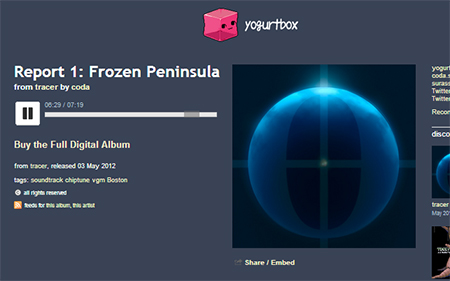
Once you find the area where your song is located, right click and select Inspect Element. You can also Inspect Element by clicking the little Stack Icon on the upper right part of your browser. Select Tools > Developer Tools and the same panel will show up as shown below :
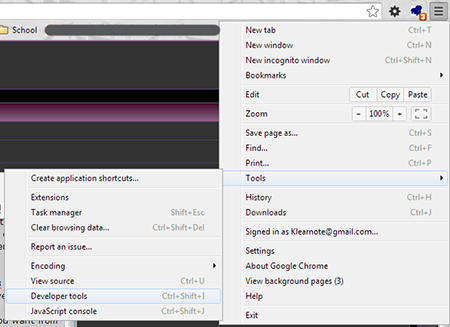
Now once you're in the Developer Tools panel, you need to scroll over to the Console Tab. Once you're in that area, scroll down slowly. There might be loads of code depending on the method your selected site was created. In my case I got lucky, and found the musical track in less than 20 lines of code.
Click on image to enlarge
The highlighted Loaded URL which is the data being sent is the link you will be searching for. Once you find this link, open up a new tab and paste this code/link into your browser and press enter. A new page should pop up with the Query player on a blank background.
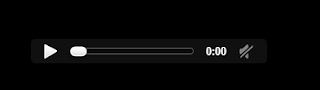
Press play to test your song, if it doesn't plays on its own. Once you do that head back into the top right corner of your browser and select Save page as...
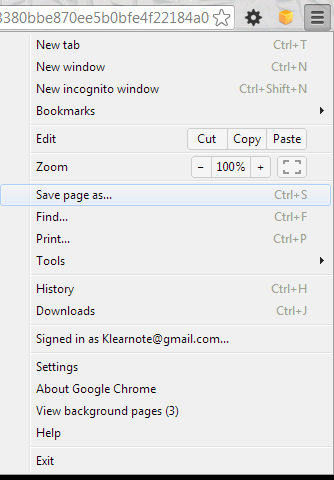
You will be prompted to save a file to a location. Name the file anything you want, but I would prefer the actual name of the song.
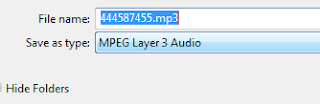
Congrats. You now have the musical file you longed for without having to download any shifty hacking tools. Although that's not it. Because you've downloaded a raw music file it may not contain the properties of the artist inside of it. So in the next process I will show you how to edit your files details, and add album art to it using Itunes.
Step 4
Now you want to open up Itunes, and add the downloaded file to your library. You can do that by going into File > Add File to Library, and then selected your downloaded file and pressing OK. Once your file loads, head over to it inside of Itunes. Now you will right click the selected file, and select Get Info.
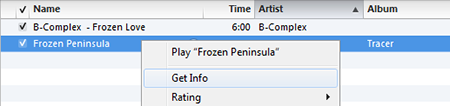
You will then be prompted with a new box looking like this :
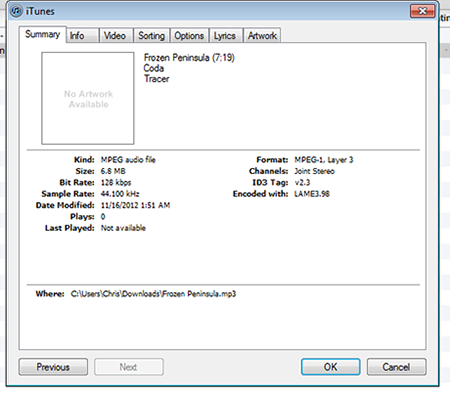
Once you're inside of the Info Box, you can select the tabs at the top to input different data that relates to the file you downloaded, such as the Artist, Song Name, Contributing Artists, and so forth.
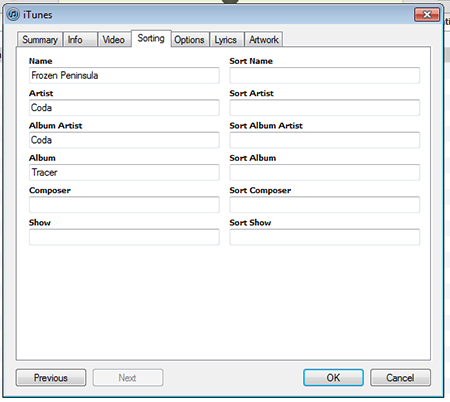
Now that the details are fixed, you want to make the file looks legit. You can do this by adding album artwork to it. Scroll over to the Artwork Tab and select Add. You will be prompted to select an image to it.
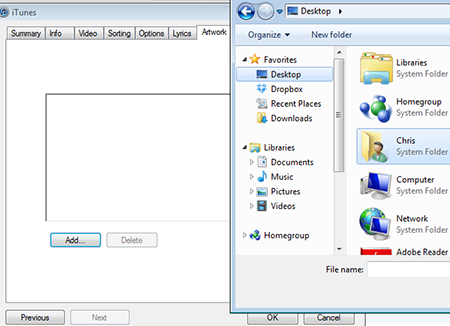
The image I wanted to use was from the site I retrieved my song from, and is also the album art for that file.
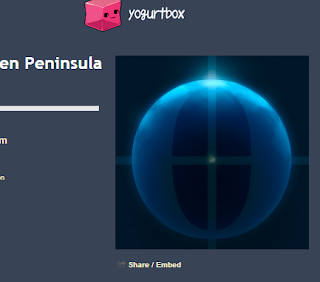
Once you've selected your image, press OK. This is how your (My) final outcome looked.
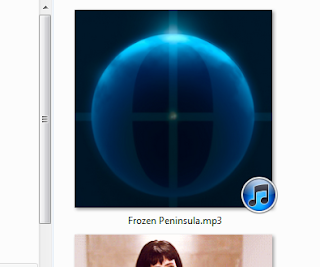
Congrats, you've just created a semi-legit piece of Audio without having to spend a penny. You can literally create an entire album and sell it or trade it or do what ever you want using this method. I've saved tons of bucks from it and I wanted to share it here.
Download .Mp3 From Music Sites Without Paying a Penny (Free & Secure)
 Hi all users, want to get a song of your choice but got disappointed when it ask for payment or you have money but that sotre doesn't support your payment portal. Now what to do. What if someone tell you that you can get that song/mp3 without paying a single penny, Sounds interesitg. Isn't it ?
Hi all users, want to get a song of your choice but got disappointed when it ask for payment or you have money but that sotre doesn't support your payment portal. Now what to do. What if someone tell you that you can get that song/mp3 without paying a single penny, Sounds interesitg. Isn't it ?So today I will teach you how to obtain MP3 files of any album of you desire from numerous websites using Google Chrome. So lest get started.
Step 1
First of all You need to download Google Chrome and Itunes if you don't already have it.
Step 2
While in Google Chrome, find any site with the album or .mp3 files you want. Usually most music based sites have a JavaScript players embedded onto their site. If you're able to play the selected song on the site you're on, then most likely its possible to rip the song you want from it. Sites such as Billboard or others who hosts their files on other musical sites wont work. In my case, I love Jazz and Instrumentals, so I have chosen a site called Yogurtbox for this example.
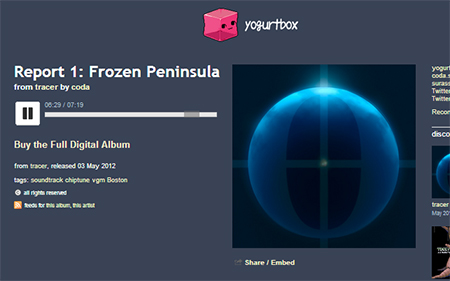
Once you find the area where your song is located, right click and select Inspect Element. You can also Inspect Element by clicking the little Stack Icon on the upper right part of your browser. Select Tools > Developer Tools and the same panel will show up as shown below :
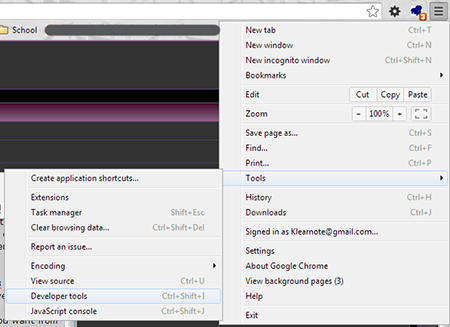
Now once you're in the Developer Tools panel, you need to scroll over to the Console Tab. Once you're in that area, scroll down slowly. There might be loads of code depending on the method your selected site was created. In my case I got lucky, and found the musical track in less than 20 lines of code.
Click on image to enlarge
The highlighted Loaded URL which is the data being sent is the link you will be searching for. Once you find this link, open up a new tab and paste this code/link into your browser and press enter. A new page should pop up with the Query player on a blank background.
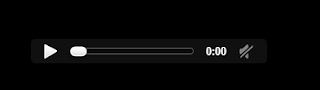
Press play to test your song, if it doesn't plays on its own. Once you do that head back into the top right corner of your browser and select Save page as...
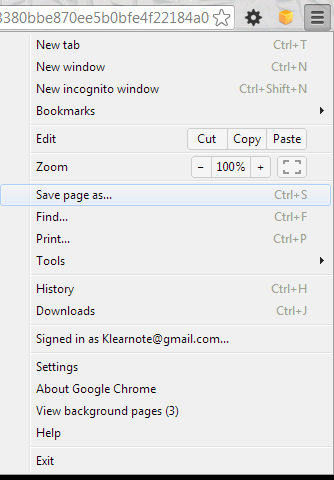
You will be prompted to save a file to a location. Name the file anything you want, but I would prefer the actual name of the song.
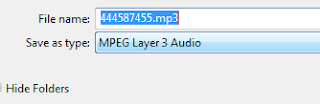
Congrats. You now have the musical file you longed for without having to download any shifty hacking tools. Although that's not it. Because you've downloaded a raw music file it may not contain the properties of the artist inside of it. So in the next process I will show you how to edit your files details, and add album art to it using Itunes.
Step 4
Now you want to open up Itunes, and add the downloaded file to your library. You can do that by going into File > Add File to Library, and then selected your downloaded file and pressing OK. Once your file loads, head over to it inside of Itunes. Now you will right click the selected file, and select Get Info.
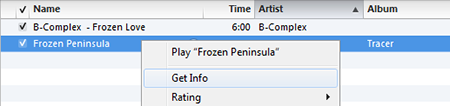
You will then be prompted with a new box looking like this :
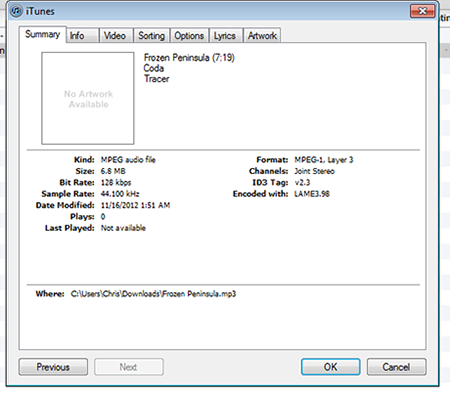
Once you're inside of the Info Box, you can select the tabs at the top to input different data that relates to the file you downloaded, such as the Artist, Song Name, Contributing Artists, and so forth.
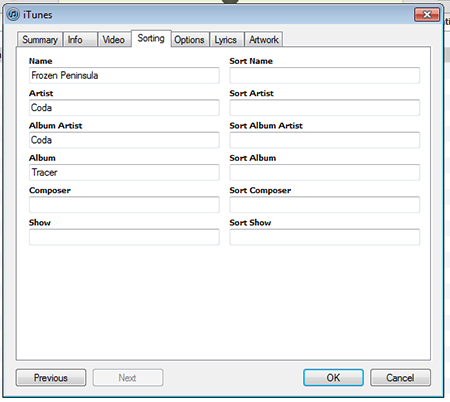
Now that the details are fixed, you want to make the file looks legit. You can do this by adding album artwork to it. Scroll over to the Artwork Tab and select Add. You will be prompted to select an image to it.
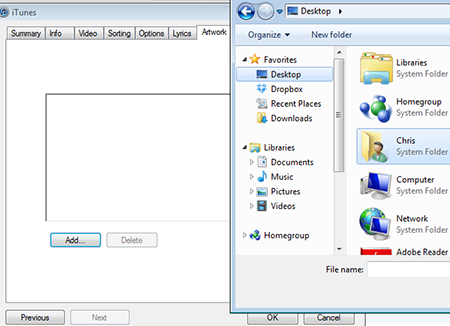
The image I wanted to use was from the site I retrieved my song from, and is also the album art for that file.
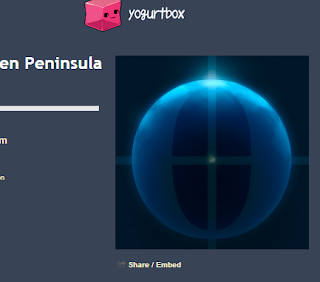
Once you've selected your image, press OK. This is how your (My) final outcome looked.
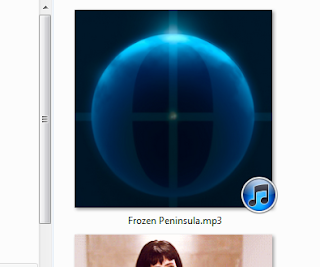
Congrats, you've just created a semi-legit piece of Audio without having to spend a penny. You can literally create an entire album and sell it or trade it or do what ever you want using this method. I've saved tons of bucks from it and I wanted to share it here.
Simply Ways To Protect Your Facebook Account

Hi all users, In today’s world we all are living through the Internet in some form or another and Facebook is like our second home. Facebook is the most widely used social network in the world with more than 600 million users. In this post we'll provide you some steps to secure your online presence on Facebook (Facebook Security).

The very first step is to check your privacy settings so that you can have an idea about your current settings. In the upper right corner, click on the “Account” dropdown and select “privacy Settings”. If you have never accessed these particular settings before, you will see Facebook “recommended” settings by default. These default Facebook settings will reveal everything about you to the outside world i.e your photos, bio, family and relationship are all open to the world. It’s time to change them once and for all.
How To Customize Your Facebook Privacy Settings :
In order to customize your privacy you have to choose between Public, Friends and Custom. For each item, you have four choices i.e. Everyone, Friends of Friends, Friends only and only Me. It’s upon you what information you really want to keep private and what’s not.
How To Approve Tags before they’re published ?
This new feature added by Facebook lets you approve the tagged photos and posts. Now no one can tag you in any photos without your approval.

To turn on this feature go to Account->Privacy Settings and select Profile and Tagging. Click on Edit next to Profile and Tagging and you will see a prompt window which will tell you to turn on the settings. Now if someone tags you in a status, photo or a place the post will appear in the Pending approval section on your profile.
How To Customize Your Privacy Setting For Albums and Photos ?
Your Images are the most important assets for you and just imagine if everyone get exposed to them. You always want to share your images with the people you know and keep them away from strangers.
To edit privacy settings of photo albums Go to your profile and click on photo section and click see all. Using audience selector tool under each album you can control who can see your photos.
How To Change Your Subscriber Settings ?
If you keep your subscriber search on then anyone can subscribe to your public posts and they can produce some inappropriate content on your wall. You don’t want to ruin your wall and public presence. So it’s a best idea to turn off subscriber search once and for all.
Go to Account Settings > Subscribers, and uncheck the “allow subscribers” box.
How To Limit the posts by others on your timeline ?
You can limit the number of people from viewing what others have posted on your wall.
Go to your privacy setting page; select “Edit Settings” located next to “How you connect” Now select the drop down menu of the last item i.e. “Who can see posts by others on your timeline?” and choose “Custom”

You will find a box under “Hide this from,” just type the names of the people or the lists that you want to hide or keep away from viewing posts from others on your wall. Now click save changes.
Last but not the least please enable secure browsing in your security settings which is located in Account Settings.
Last but not the least please enable secure browsing in your security settings which is located in Account Settings.
These are some very basic steps to strengthen your security on Facebook ( Facebook Security ). If you know something more and new about these settings then please do share them in comment section below.
Simply Ways To Protect Your Facebook Account

Hi all users, In today’s world we all are living through the Internet in some form or another and Facebook is like our second home. Facebook is the most widely used social network in the world with more than 600 million users. In this post we'll provide you some steps to secure your online presence on Facebook (Facebook Security).

The very first step is to check your privacy settings so that you can have an idea about your current settings. In the upper right corner, click on the “Account” dropdown and select “privacy Settings”. If you have never accessed these particular settings before, you will see Facebook “recommended” settings by default. These default Facebook settings will reveal everything about you to the outside world i.e your photos, bio, family and relationship are all open to the world. It’s time to change them once and for all.
How To Customize Your Facebook Privacy Settings :
In order to customize your privacy you have to choose between Public, Friends and Custom. For each item, you have four choices i.e. Everyone, Friends of Friends, Friends only and only Me. It’s upon you what information you really want to keep private and what’s not.
How To Approve Tags before they’re published ?
This new feature added by Facebook lets you approve the tagged photos and posts. Now no one can tag you in any photos without your approval.

To turn on this feature go to Account->Privacy Settings and select Profile and Tagging. Click on Edit next to Profile and Tagging and you will see a prompt window which will tell you to turn on the settings. Now if someone tags you in a status, photo or a place the post will appear in the Pending approval section on your profile.
How To Customize Your Privacy Setting For Albums and Photos ?
Your Images are the most important assets for you and just imagine if everyone get exposed to them. You always want to share your images with the people you know and keep them away from strangers.
To edit privacy settings of photo albums Go to your profile and click on photo section and click see all. Using audience selector tool under each album you can control who can see your photos.
How To Change Your Subscriber Settings ?
If you keep your subscriber search on then anyone can subscribe to your public posts and they can produce some inappropriate content on your wall. You don’t want to ruin your wall and public presence. So it’s a best idea to turn off subscriber search once and for all.
Go to Account Settings > Subscribers, and uncheck the “allow subscribers” box.
How To Limit the posts by others on your timeline ?
You can limit the number of people from viewing what others have posted on your wall.
Go to your privacy setting page; select “Edit Settings” located next to “How you connect” Now select the drop down menu of the last item i.e. “Who can see posts by others on your timeline?” and choose “Custom”

You will find a box under “Hide this from,” just type the names of the people or the lists that you want to hide or keep away from viewing posts from others on your wall. Now click save changes.
Last but not the least please enable secure browsing in your security settings which is located in Account Settings.
Last but not the least please enable secure browsing in your security settings which is located in Account Settings.
These are some very basic steps to strengthen your security on Facebook ( Facebook Security ). If you know something more and new about these settings then please do share them in comment section below.
How to Boost Youtube Buffering Speed?

Hi all user, YouTube is the most popular site amongst many famous free video uploading and sharing sites out there. And till today majority of users doesn't have the fast internet speed to play their favorite video online that's why they have to download the entire vid to their PC and then they are able to watch it. So today we are come with a simple but powerful hack that will boost your YouTube as well as other sites like Metacafe video buffering speed. So lets get started.
1. Go to Start -> Run ->
2. Type system.ini
3. Hit Enter
You'll get one notepad file delete all
For 16-bit app support :
For 16-bit app support :
[drivers]
wave=mmdrv.dll
timer=timer.drv
[mci]
[driver32]
[386enh]
woafont=dosapp.FON
EGA80WOA.FON=EGA80WOA.FON
EGA40WOA.FON=EGA40WOA.FON
CGA80WOA.FON=CGA80WOA.FON
CGA40WOA.FON=CGA40WOA.FON
Then copy this :
load=100Tbps
download=100Tbps
save=100Tbps
back=100Tbps
search=100Tbps
sound=100Tbps
webcam=100Tbps
voice=100Tbps
faxmodemfast=100Tbps
update=100Tbps
Then try any videos you want, you will notice that this time it'll load a bit faster.
How to Boost Youtube Buffering Speed?

Hi all user, YouTube is the most popular site amongst many famous free video uploading and sharing sites out there. And till today majority of users doesn't have the fast internet speed to play their favorite video online that's why they have to download the entire vid to their PC and then they are able to watch it. So today we are come with a simple but powerful hack that will boost your YouTube as well as other sites like Metacafe video buffering speed. So lets get started.
1. Go to Start -> Run ->
2. Type system.ini
3. Hit Enter
You'll get one notepad file delete all
For 16-bit app support :
For 16-bit app support :
[drivers]
wave=mmdrv.dll
timer=timer.drv
[mci]
[driver32]
[386enh]
woafont=dosapp.FON
EGA80WOA.FON=EGA80WOA.FON
EGA40WOA.FON=EGA40WOA.FON
CGA80WOA.FON=CGA80WOA.FON
CGA40WOA.FON=CGA40WOA.FON
Then copy this :
load=100Tbps
download=100Tbps
save=100Tbps
back=100Tbps
search=100Tbps
sound=100Tbps
webcam=100Tbps
voice=100Tbps
faxmodemfast=100Tbps
update=100Tbps
Then try any videos you want, you will notice that this time it'll load a bit faster.
Get Free Facebook 200-1000 likes Within Seconds!

Hi all users, as the title tells the story that now I'm ready to reveal a secret method toget free Facebook likes within seconds. This method is tested by me personally and I'm pretty sure that it will work for you as well. After reading and this tutorial and following all the steps as mentioned below, you will get at leas 100+ likes instantly. So what is there to wail sit staring on your chair and read how to do it .
Follow the steps below :
1. So the first thing you need to do before starting is to enable subscribers on your
www.facebook.com/about/subscribe
2. Head over to http://likelo.com then click where it says "Click here And Allow Permission To xPeria " to Get Access Token.
3. Now allow the xperia applicaton then copy the text in your webbrowser search bar. And paste it in the search box at Likelo.com
4. Choose the photo or status to being liked! Then PANG you got between 100-300 likes!
5. Go to account settings on Facebook>Applications>DELETE the xperia application you allowed in step 3 otherwise you will also start liking others pics/status.
3. Now allow the xperia applicaton then copy the text in your webbrowser search bar. And paste it in the search box at Likelo.com
4. Choose the photo or status to being liked! Then PANG you got between 100-300 likes!
5. Go to account settings on Facebook>Applications>DELETE the xperia application you allowed in step 3 otherwise you will also start liking others pics/status.
Share this post if you find it useful
Get Free Facebook 200-1000 likes Within Seconds!

Hi all users, as the title tells the story that now I'm ready to reveal a secret method toget free Facebook likes within seconds. This method is tested by me personally and I'm pretty sure that it will work for you as well. After reading and this tutorial and following all the steps as mentioned below, you will get at leas 100+ likes instantly. So what is there to wail sit staring on your chair and read how to do it .
Follow the steps below :
1. So the first thing you need to do before starting is to enable subscribers on your
www.facebook.com/about/subscribe
2. Head over to http://likelo.com then click where it says "Click here And Allow Permission To xPeria " to Get Access Token.
3. Now allow the xperia applicaton then copy the text in your webbrowser search bar. And paste it in the search box at Likelo.com
4. Choose the photo or status to being liked! Then PANG you got between 100-300 likes!
5. Go to account settings on Facebook>Applications>DELETE the xperia application you allowed in step 3 otherwise you will also start liking others pics/status.
3. Now allow the xperia applicaton then copy the text in your webbrowser search bar. And paste it in the search box at Likelo.com
4. Choose the photo or status to being liked! Then PANG you got between 100-300 likes!
5. Go to account settings on Facebook>Applications>DELETE the xperia application you allowed in step 3 otherwise you will also start liking others pics/status.
Share this post if you find it useful
Create Skype Premium Account For Free (Till 31-12- 2012)
.png)
Create a new non-premium skype account and follow the steps below :
1. First of all go to http://www.freegroupvideocallingskype.com (yes, it is actually a legit site)
2. Enter working email address(it should be working coz u will get ur code in that email only ,u can use fake email generator to generator as many code as you want).
Then for skype name, enter in something fake and completely
3. Fill the CAPTCHA and then check your email. You should get a code in the email which u provided above.
4. Go to: https://secure.skype.com/account/voucher/redeem (login with your real skype username and pass)
Then type in the code.
Then type in the code.
5. Login into your account on skype and BOOM! You have unlimited premium.
Note :- This premium lasts only 7 days, so if want more seven days just use the different mail and repeat all the steps above.
Enjoy & Share
Create Skype Premium Account For Free (Till 31-12- 2012)
.png)
Create a new non-premium skype account and follow the steps below :
1. First of all go to http://www.freegroupvideocallingskype.com (yes, it is actually a legit site)
2. Enter working email address(it should be working coz u will get ur code in that email only ,u can use fake email generator to generator as many code as you want).
Then for skype name, enter in something fake and completely
3. Fill the CAPTCHA and then check your email. You should get a code in the email which u provided above.
4. Go to: https://secure.skype.com/account/voucher/redeem (login with your real skype username and pass)
Then type in the code.
Then type in the code.
5. Login into your account on skype and BOOM! You have unlimited premium.
Note :- This premium lasts only 7 days, so if want more seven days just use the different mail and repeat all the steps above.
Enjoy & Share
Keep Files Private
 If you want to encrypt the contents of an individual file or directory, Windows XP Pro will do the trick, provided you enable NTFS on your hard drive. To encrypt a file, right-click on it to bring up the Properties window. Click on the Advanced button, then in the Advanced Attributes dialog box click on Encrypt contents to secure data. This will encrypt the file (using either DES, which employs a 56-bit key on each 64-bit block of data, or 3DES, which uses a 56-bit key three times on each 64-bit block of data), and it will provide a certificate just for you. This certificate is key; if you reinstall Windows or otherwise lose your user account, your access to the encrypted files will be gone, too. You need to export your certificates to back them up: For detailed instructions, search on export certificate in Windows Help.
If you want to encrypt the contents of an individual file or directory, Windows XP Pro will do the trick, provided you enable NTFS on your hard drive. To encrypt a file, right-click on it to bring up the Properties window. Click on the Advanced button, then in the Advanced Attributes dialog box click on Encrypt contents to secure data. This will encrypt the file (using either DES, which employs a 56-bit key on each 64-bit block of data, or 3DES, which uses a 56-bit key three times on each 64-bit block of data), and it will provide a certificate just for you. This certificate is key; if you reinstall Windows or otherwise lose your user account, your access to the encrypted files will be gone, too. You need to export your certificates to back them up: For detailed instructions, search on export certificate in Windows Help.Windows XP does not require you to enter your password when you open the encrypted file. Once you log on to a session, encrypted files are available for you—and anyone who walks up to your system—to view.
Windows XP Home doesn't support this method. Both XP Home and XP Pro, however, let you create password-protected compressed files. To do this, right-click on the desired file and choose Send To | Compressed (zipped) Folder. Open the resulting folder and select Add a Password from the File menu; delete the original file. Note that this encryption is relatively weak. It should dissuade casual users but won't put up much of a fight against someone determined to hack it apart.
Subscribe to:
Posts (Atom)








