How to Remove Annoying Facebook Ads From Your Facebook Profile ?
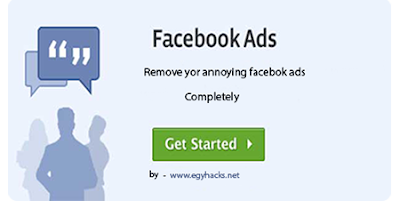
Hi all users, as title describes the story that today we're going to learn how to remove sponsor ads or ads from your facbook profile. As you know that facebook is most a popular social networking website out there, but unfortunately their main concern is money, so as long as they’re making money they’re fine with their ads, for the most part. Obviously if you accept advertisements from everyone and anyone you’ll get spammy ads from time to time, it’s impossible for Facebook to police every advertisement, no matter how many resources they have. To find out how to remove ads from Facebook, let's get started.
Follow The Steps Below to Remove Your Facebook Ads :
1. First of all you will need to be using either Firefox or Google Chrome as your web browser. Both are the worlds quickest and best browsers, you should be using one of them if you aren’t already. Here we consider both of them.
2. To remove ads from Facebook, the first thing you should do is install Adblock Plus. Here we want to mention that when you download Chrome that it comes with an extension called Adblock, make sure you download Adblock Plus for Chrome, they’re completely different. If you’re using Firefox, download Adblock Plus for Firefox.
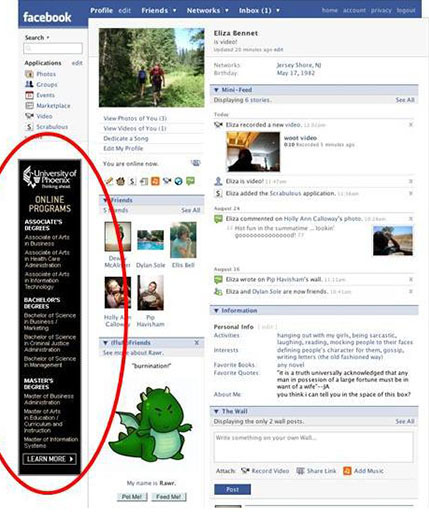
2. To remove ads from Facebook, the first thing you should do is install Adblock Plus. Here we want to mention that when you download Chrome that it comes with an extension called Adblock, make sure you download Adblock Plus for Chrome, they’re completely different. If you’re using Firefox, download Adblock Plus for Firefox.
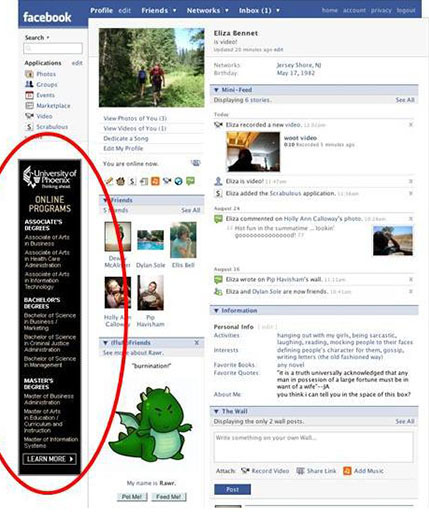
How To Remove Ads From Facebook And Other Sites
That’s it, that is how to remove ads from Facebook. Adblcok Plus for Firefox and Chrome is already set up to block ads from Facebook, so we needn’t do anything else. If you’re serious about removing ads from every site though, you can check out NoScript as well. When someone who places ads on their sites wants to stop ad-blockers from preventing ads being displayed, they try to hide the ads in a script. You can block these as well by using NoScript for Chrome, or NoScript for Firefox. Adblock Plus and NoScript work hand in hand a blocking anything from Java Script to Flash.
If you do eventually see ads on Facebook, then you may need to update the filters. To do so, simply go to Tools, then Adblock Plus Preferences, click Filters, then click Update All Subscriptions, then click Apply then OK.
That’s it, that is how to remove ads from Facebook. Adblcok Plus for Firefox and Chrome is already set up to block ads from Facebook, so we needn’t do anything else. If you’re serious about removing ads from every site though, you can check out NoScript as well. When someone who places ads on their sites wants to stop ad-blockers from preventing ads being displayed, they try to hide the ads in a script. You can block these as well by using NoScript for Chrome, or NoScript for Firefox. Adblock Plus and NoScript work hand in hand a blocking anything from Java Script to Flash.
If you do eventually see ads on Facebook, then you may need to update the filters. To do so, simply go to Tools, then Adblock Plus Preferences, click Filters, then click Update All Subscriptions, then click Apply then OK.







Post a Comment